Discover how to enter your times thanks to BoondManager!
Contents
Find all of our video tutorials and webinars on our YouTube channel.
Intranet > menu bar > My timesheets
For the normal activity
To enter your activity, you have to click on "My timesheet" and select the desired month. Then :
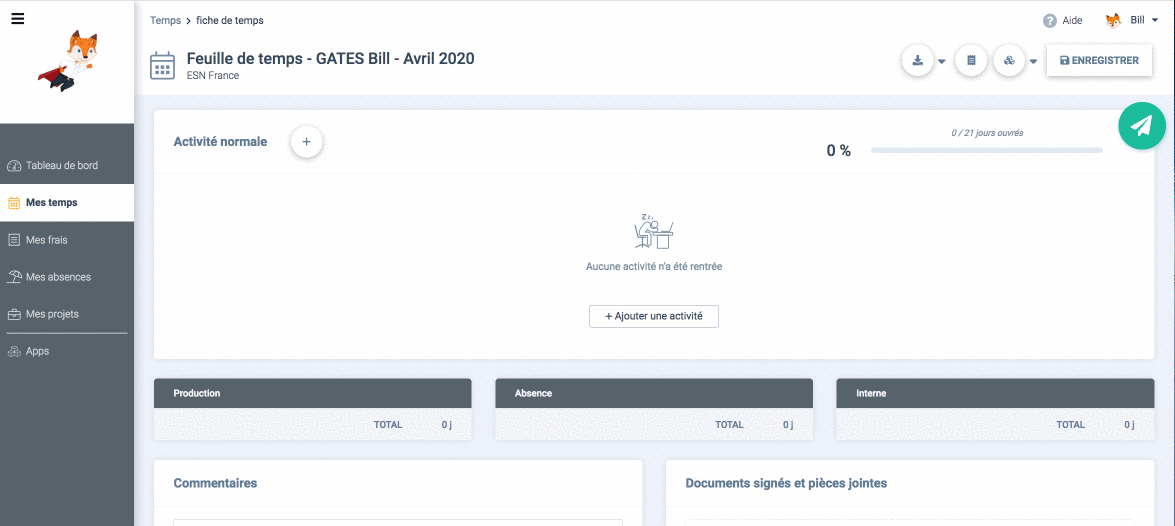
- Click on the + button to add a line
- The lines add up at the top of the table for a better visibility, the first letter of each day are visible.
- The activity lines are displayed in read mode and can be edited when clicked.
- The progress bar at the top of the table lets you know if activity has been declared on all the working days.
- To make it easier to enter times, each day is more or less colourful depending on the total times entered for one day.
For the exceptional activity
If you've been allowed to enter exceptional activity (overtime, on-call duty, night shift) and that you have an ongoing project, you'll then see under the table the possibility to add exceptional activity :
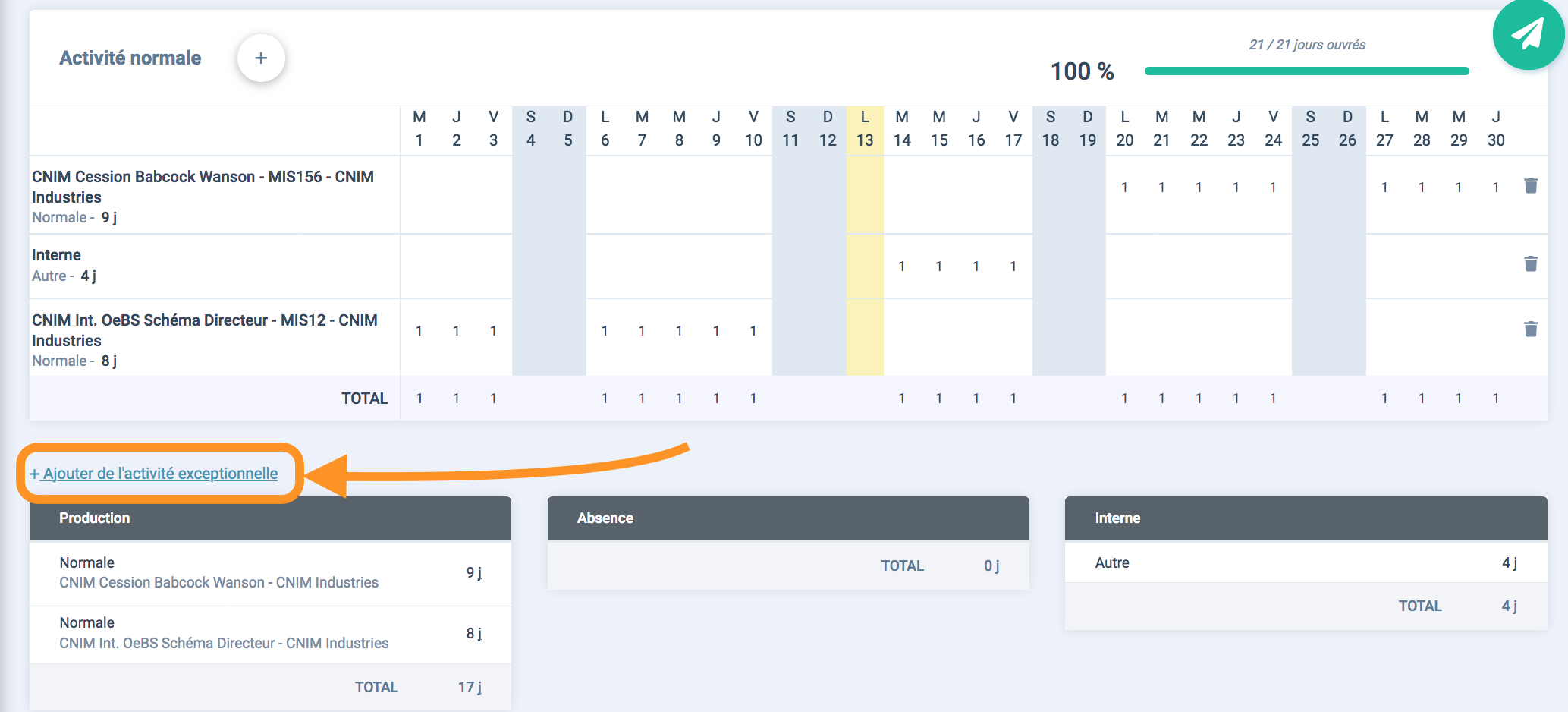
You are now able to enter exceptional activity :
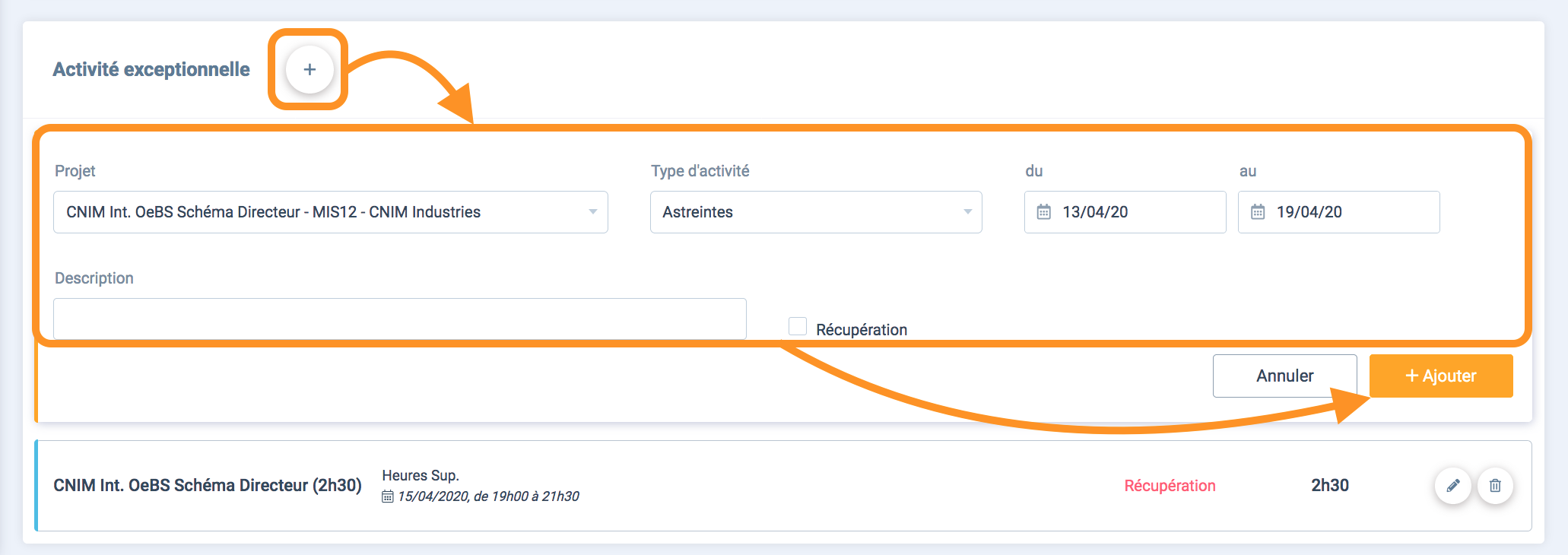
You'll find the information entered as thumbnails, that you can edit or delete by clicking on the following icons at the end of the line ![]() .
.
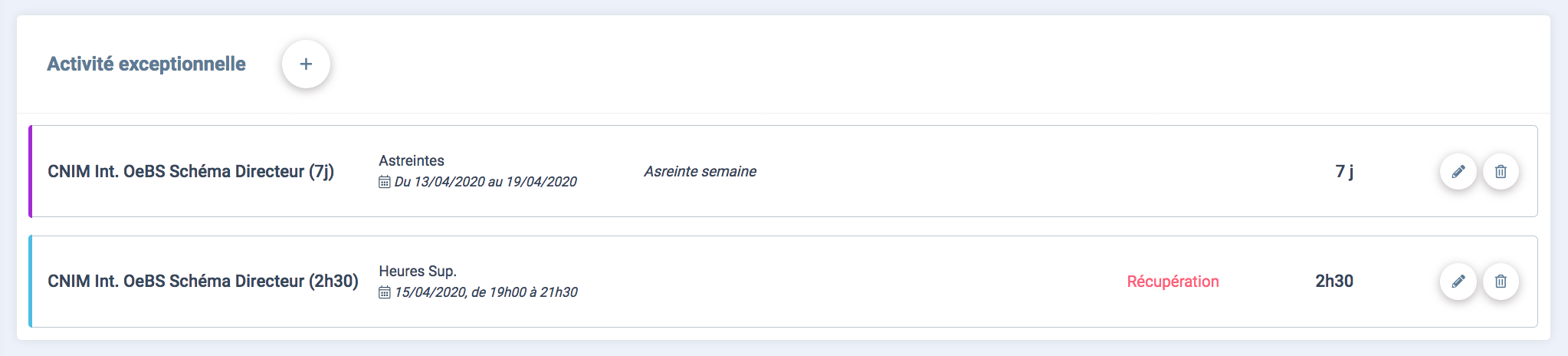
Note : each coloured edging corresponds to a kind of activity.
Intranet > Help button
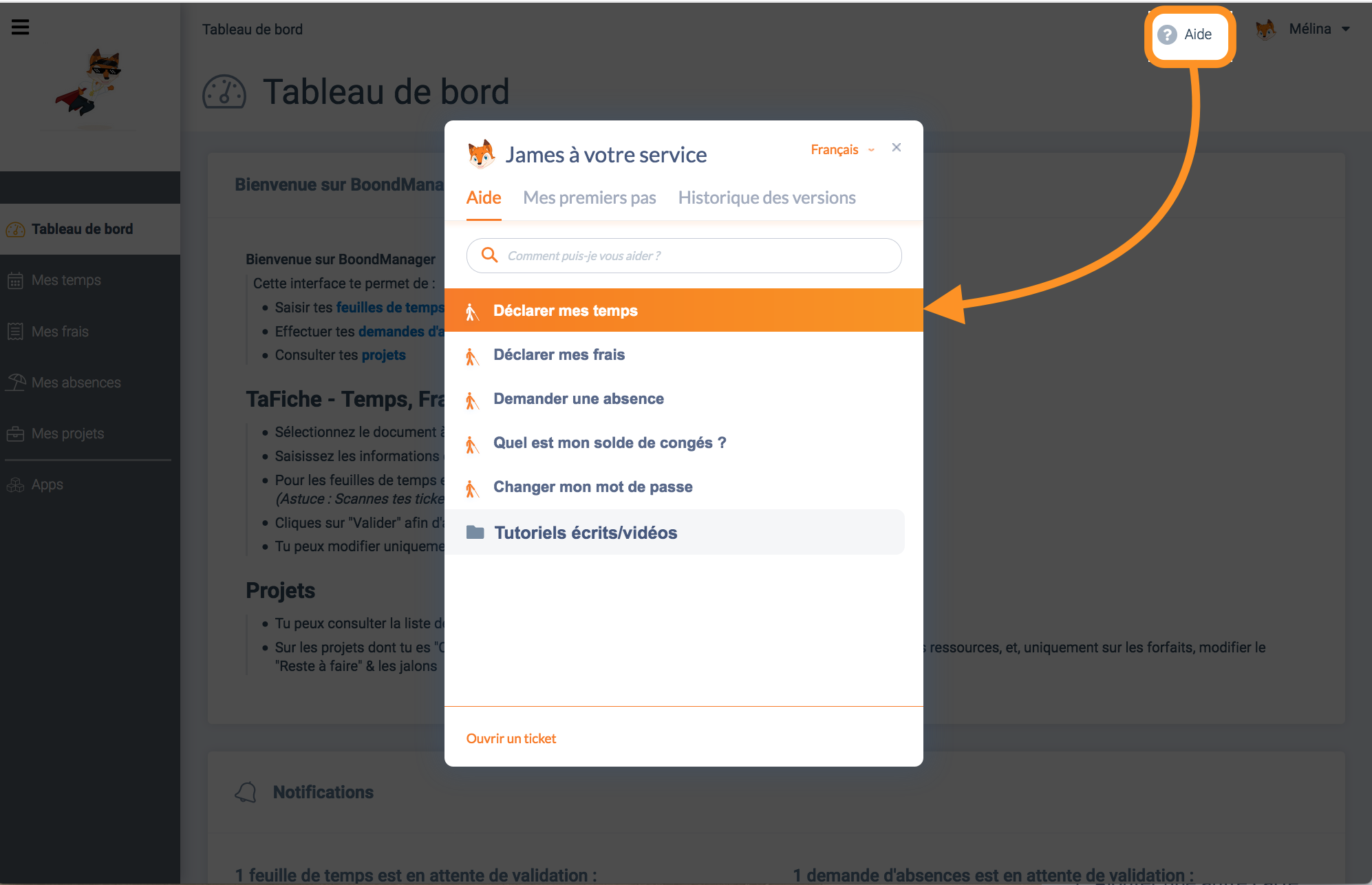 You'll just need to let James guide you step by step to learn how to enter times, declare expenses and send leaves requests.
You'll just need to let James guide you step by step to learn how to enter times, declare expenses and send leaves requests. We hope that this tutorial has been of any help and we invite you to let us know by voting in the dedicated section below.
If you still have other questions, feel free to get in touch with our Support team :

Comments
0 comments